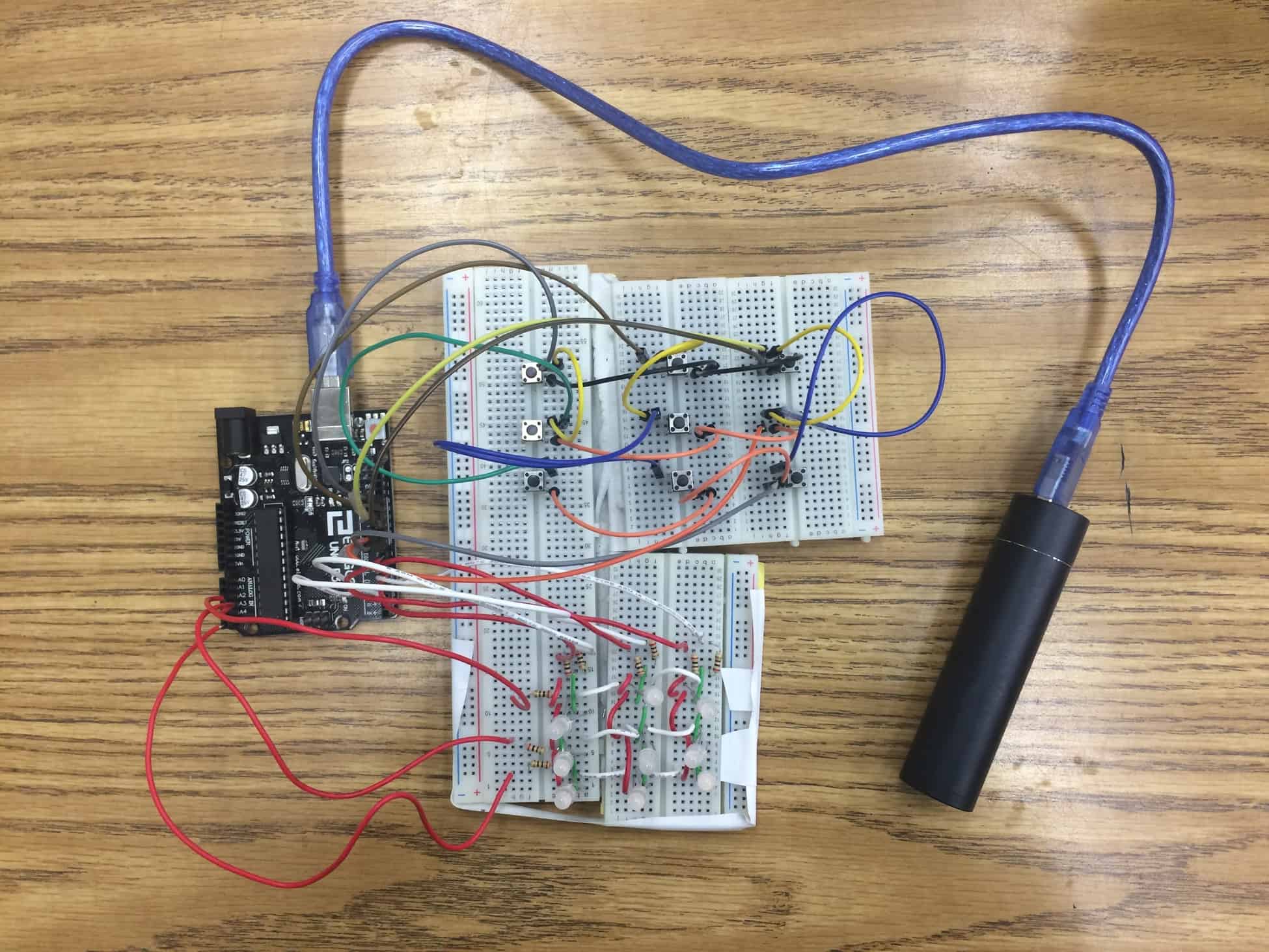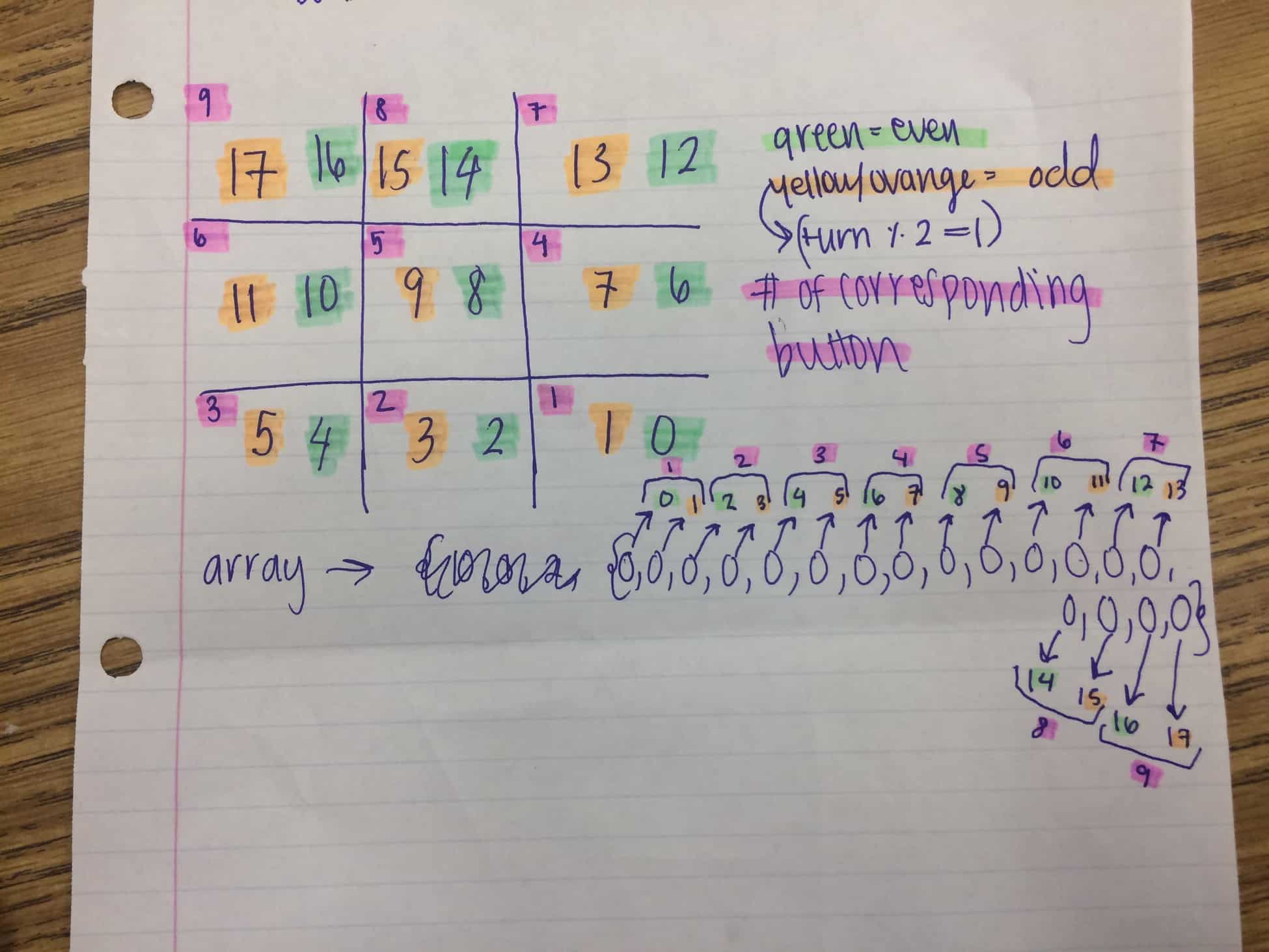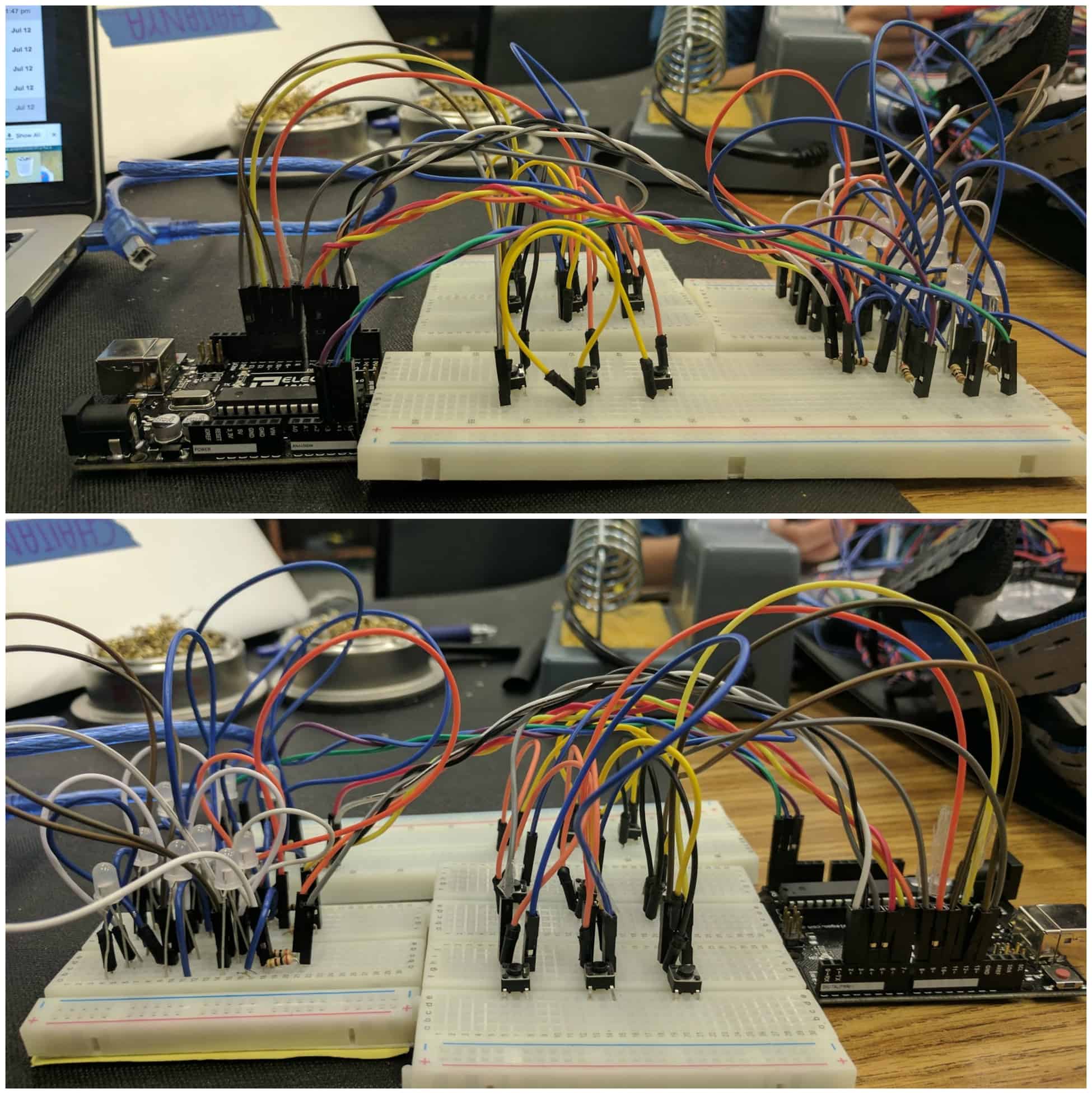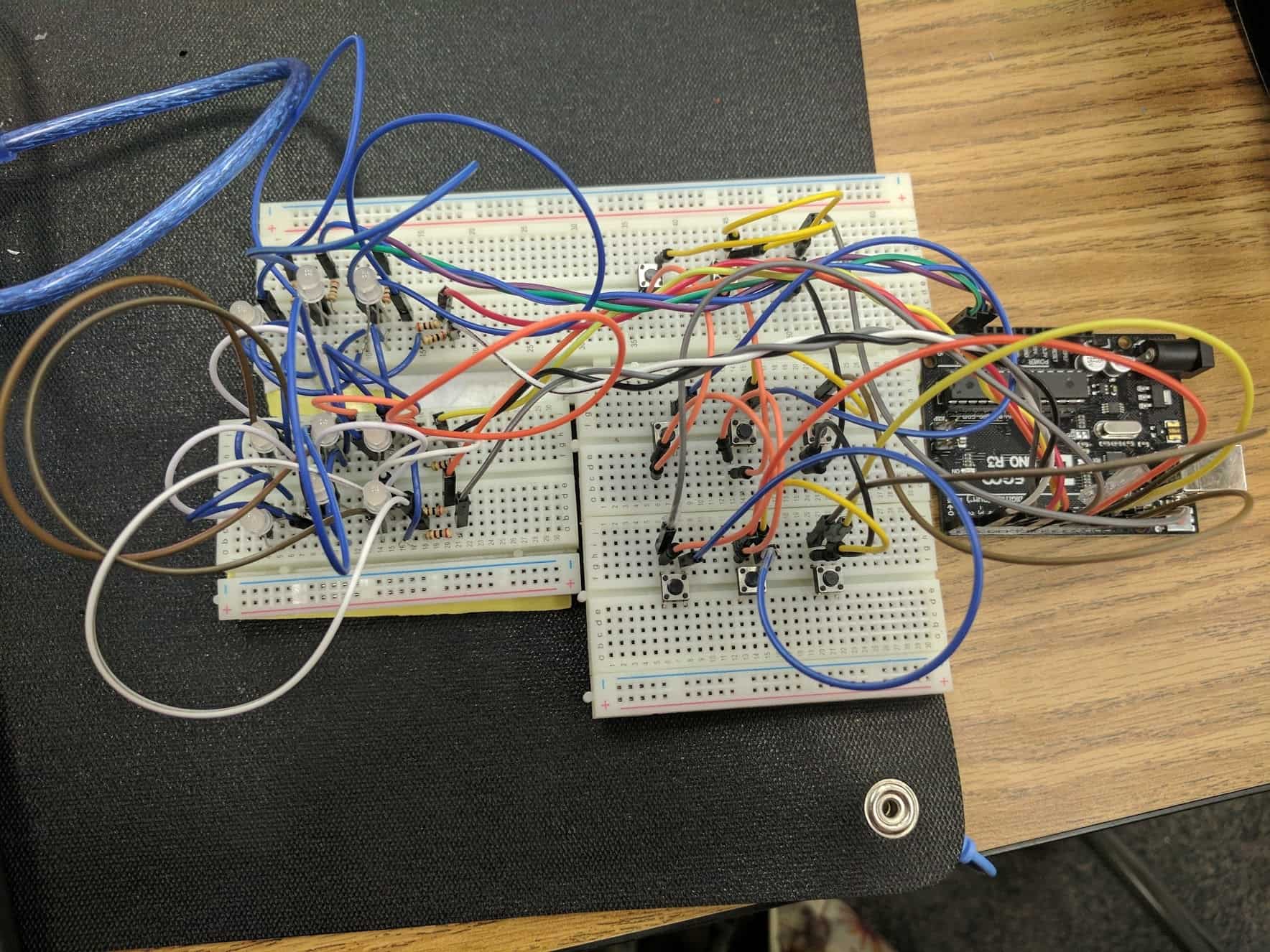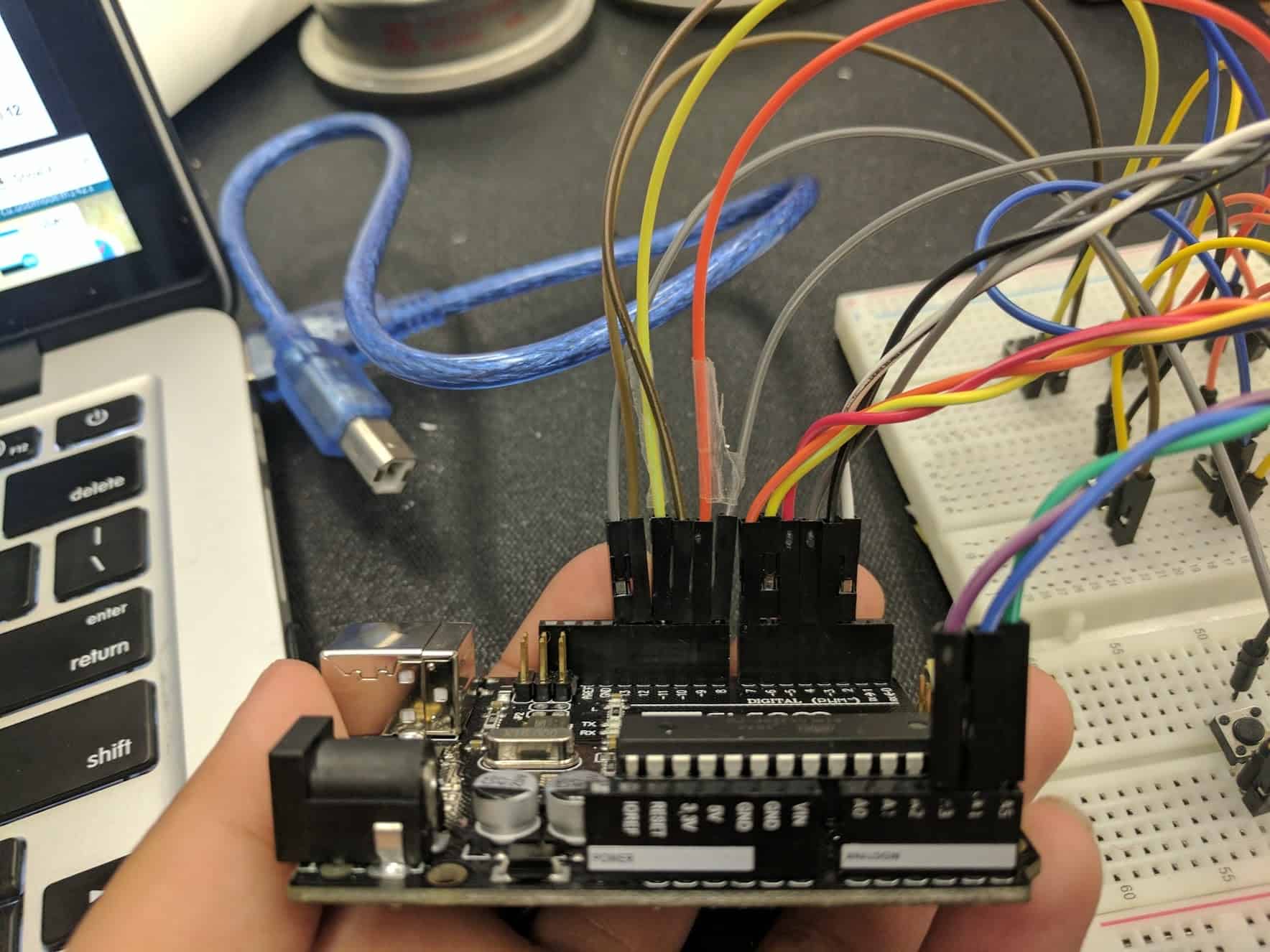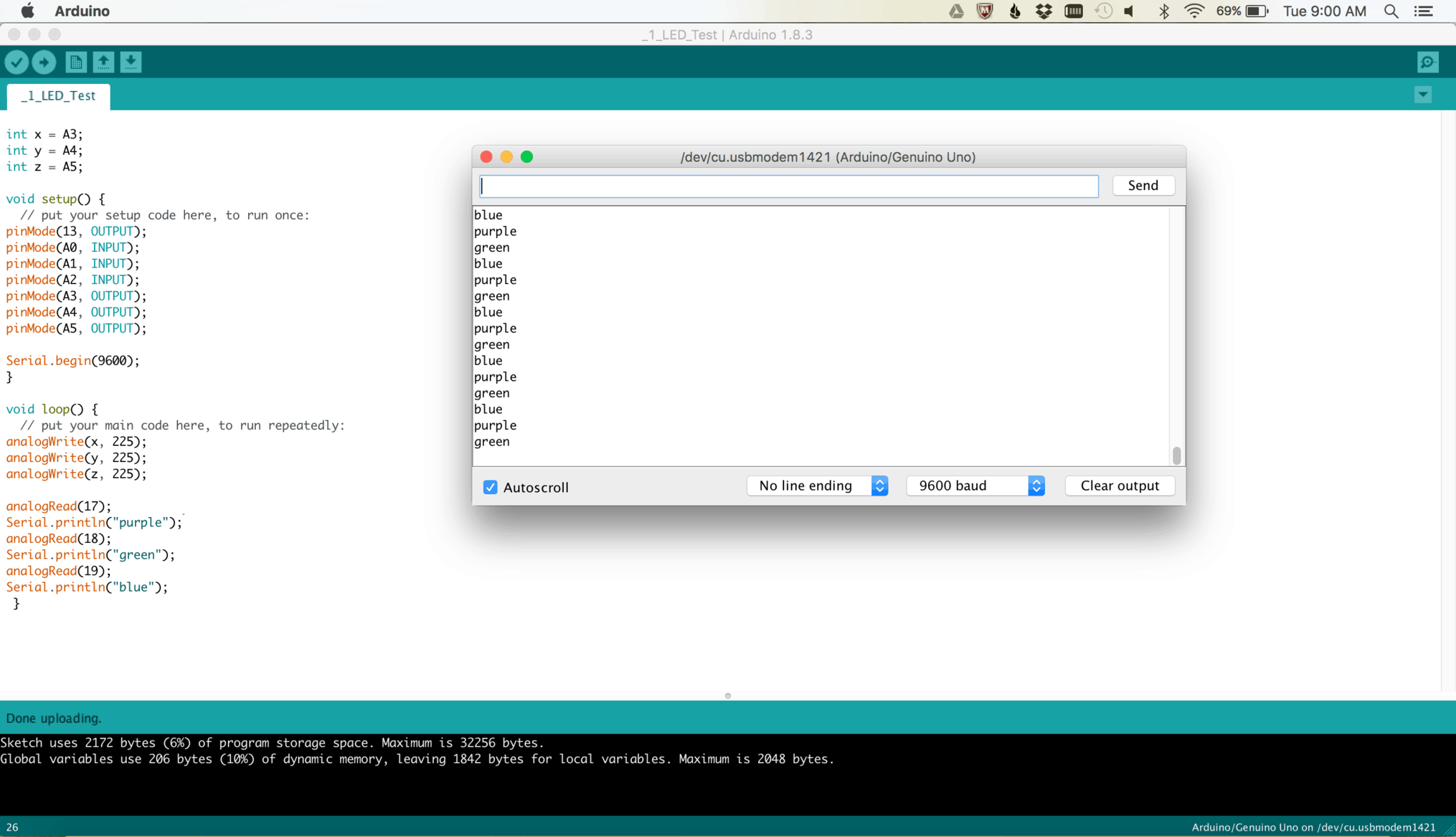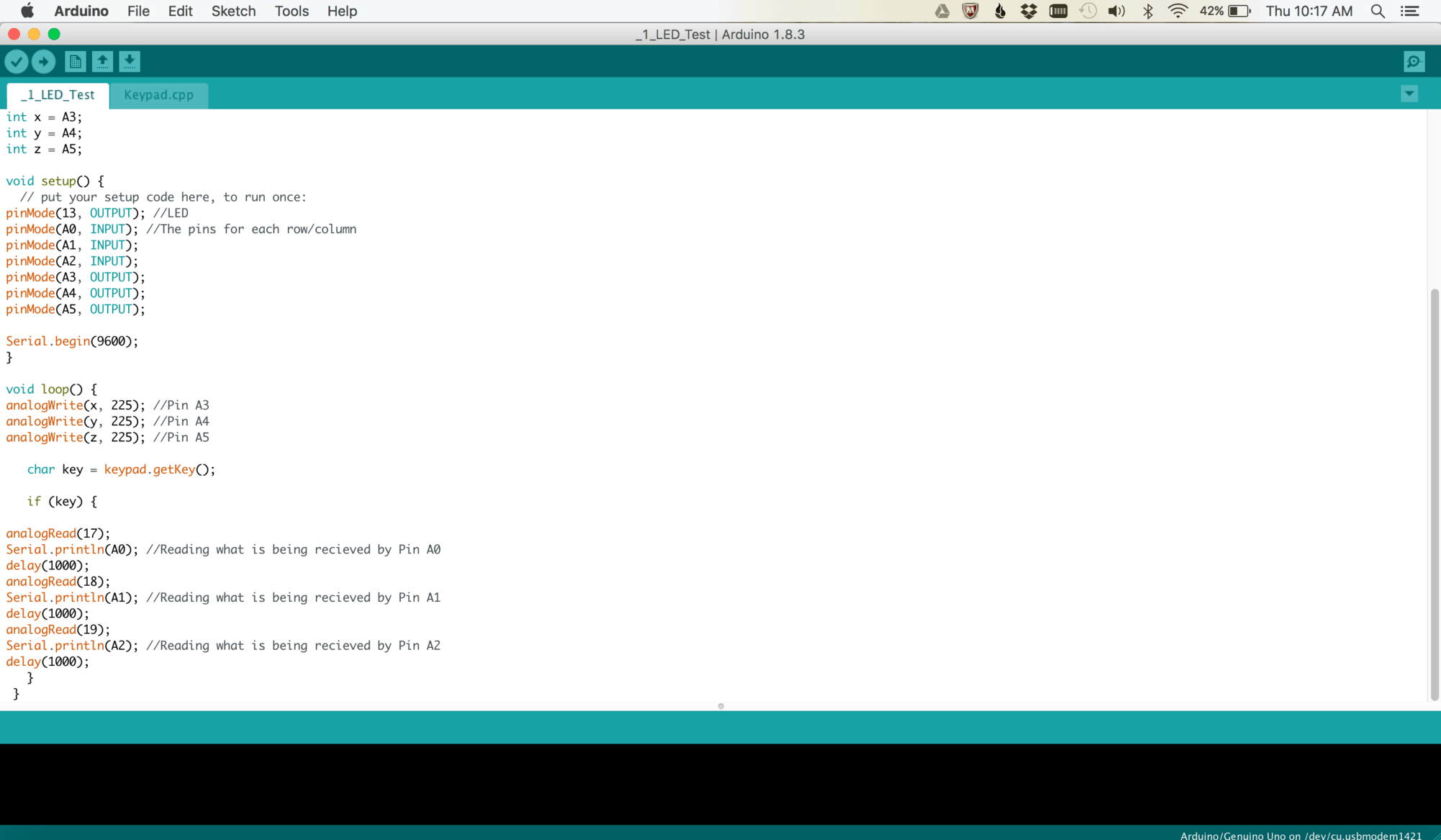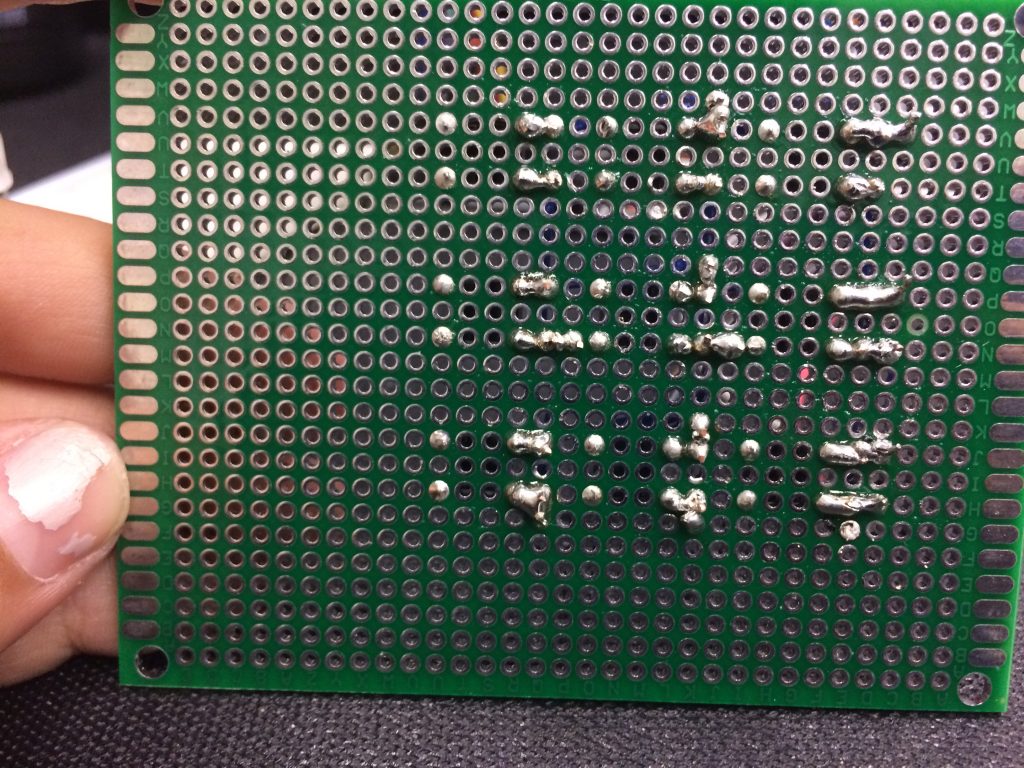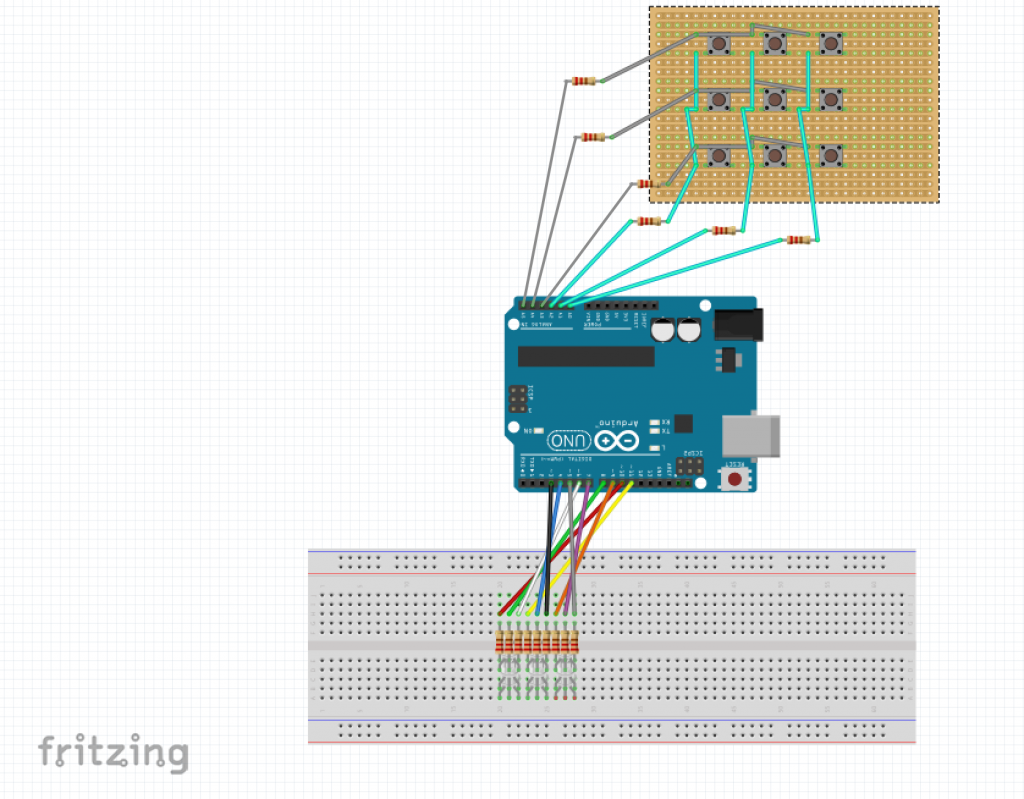Engineer
Meghna G
Area of Interest
Mechanical Engineering/ Industrial Design
Touch Screen Tic-Tac-Toe
Hi! I’m Meghna a rising sophomore at Saratoga High School. My starter project was a Simon Says Game, and my main project is a touchscreen tic-tac-toe game. The tic-tac-toe game consists of a 3×3 matrix of bi-colored LEDs as part of the display, a button-pad, and an Arduino Uno.
School
Saratoga High School
Grade
Incoming Sophomore
Reflection