Reflection:
BlueStamp gave me the opportunity to learn about soldering, programming, and the functions of all the parts of my project. I can use what I learned in future projects. This experience also gave me an idea of what working in an engineering field would be like, which is something I would like to pursue.
Final Milestone
Water Level & Soil Moisture Graph:
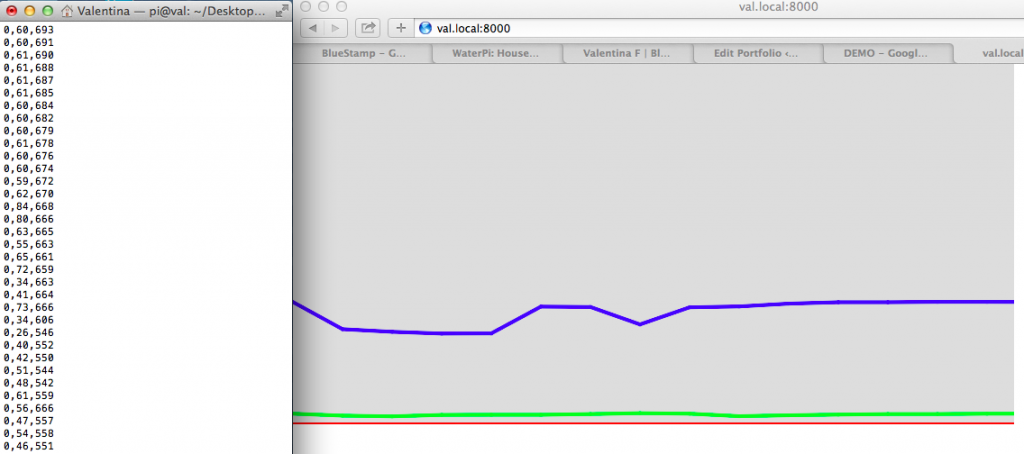
int sensor_pin = A1;
int output_value ;
void setup()
{
Serial.begin(9600);
Serial.println("Reading From the Sensor ...");
delay(2000);
}
void loop()
{
output_value= analogRead(sensor_pin);
Serial.println(sensor_pin);
output_value = map(output_value,0,1023,0,100);
delay(500);
int sensorValue = analogRead(A0);
Serial.print("Mositure : ");
Serial.print("0");
Serial.print(",");
Serial.print(output_value);
Serial.println("%");
Serial.print(",");
Serial.println(sensorValue);
delay(500);
}
Second Milestone
Water Level & Soil Moisture Graph:
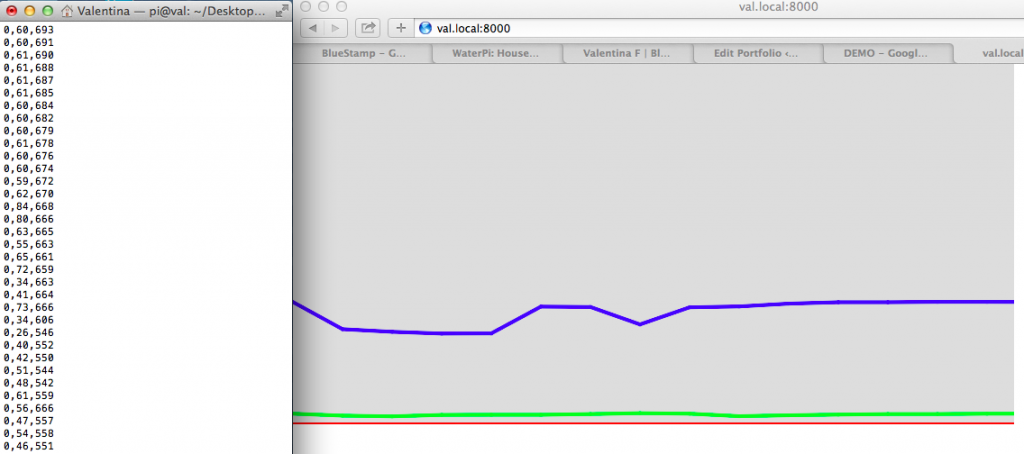
Water Level Conversions:
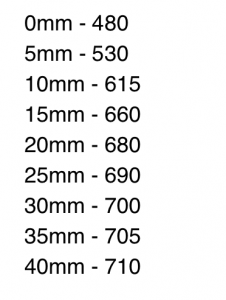




I never have to fetch my die from under the table again (from rolling it too hard). This is really, really clever!