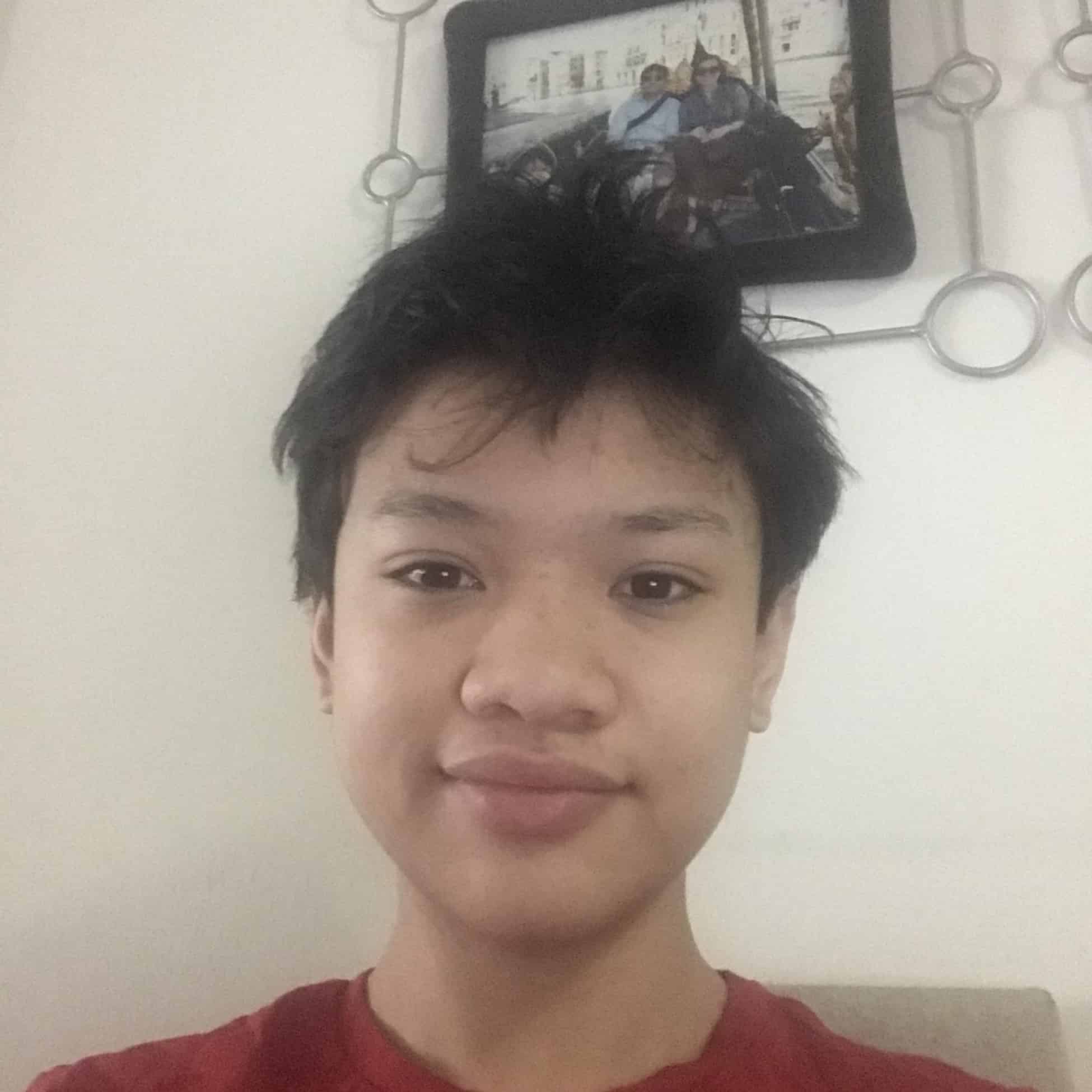Third Milestone
My Third Milestone was connecting the gyroscope to the Arduino and controlling it with a servo. My first step with this was to test if the NRF Modules worked and were making connections. It took a very long time during this process, but after some coding and rewiring I got it to work. My goal was to print Hello World on my Arduino Nano while my Arduino Uno transmitted Hello World to my Nano. My main problem was that the receiver was printing empty string in the serial monitor. We tried so many solutions, but Occam’s Razor proved to be the correct solution. Occam’s Razor states that the simplest solution is usually the best, and it this case it was. I unplugged the NRF module adaptor, and it miraculously worked. My next step in this was to connect a servo and test if my gyroscope worked. This was a problem for me because the accelerometer was not printing values that pertain to the motion of the accelerometer. I realized it was my code and quickly fixed the problem by changing the code for my specific MPU6050 gyroscope. Then, the values started printing. After that, I defined a bunch of variables to move in each direction, and that was the end of my project.
Second Milestone
My Second Milestone was to get the app to work with the Arduino. I did run into some issues with this process, namely, getting the Arduino to transmit values to the bluetooth module. I had to rewire the breadboard a number of times to get values transmitting to the Arduino because the values the Arduino was printing were blank and essentially gibberish. After that I tweaked the baud rate, so the values would print properly. It finally worked. The next thing I needed to do was adjust the string of the Arduino code and the app. It was a problem with the data string and I could not do it alone. I needed a bit of help from another instructor, Chris, because it was quite difficult to do. Once he finished the code, I adjusted the the code to relate to how the servos were on the breadboard. This, finally, allowed me to control the servos with my app.
First Milestone
My First Milestone is to connect the servos to the Arduino and control them with potentiometers which are three pronged resistors that allow you to adjust the flow of electricity. The servos are motors that move in a 180 degree region. The servos actually moved quite nicely and moved smoothly.