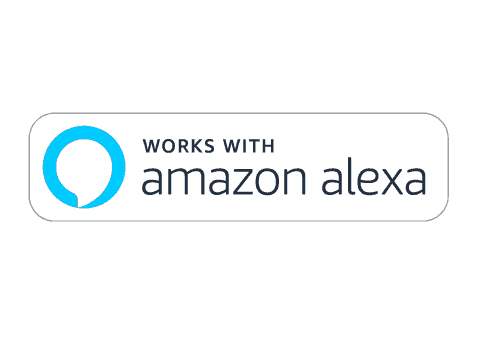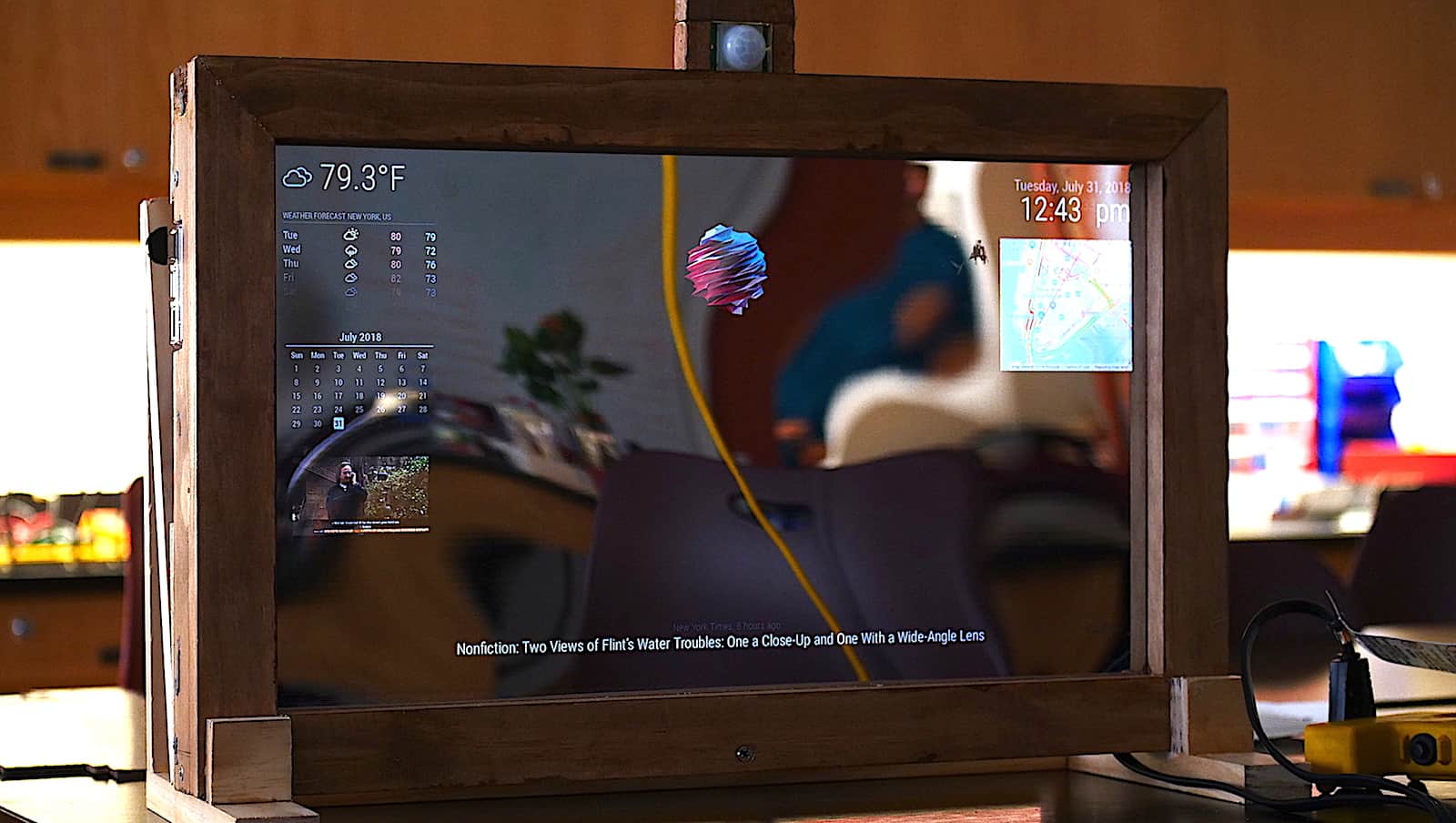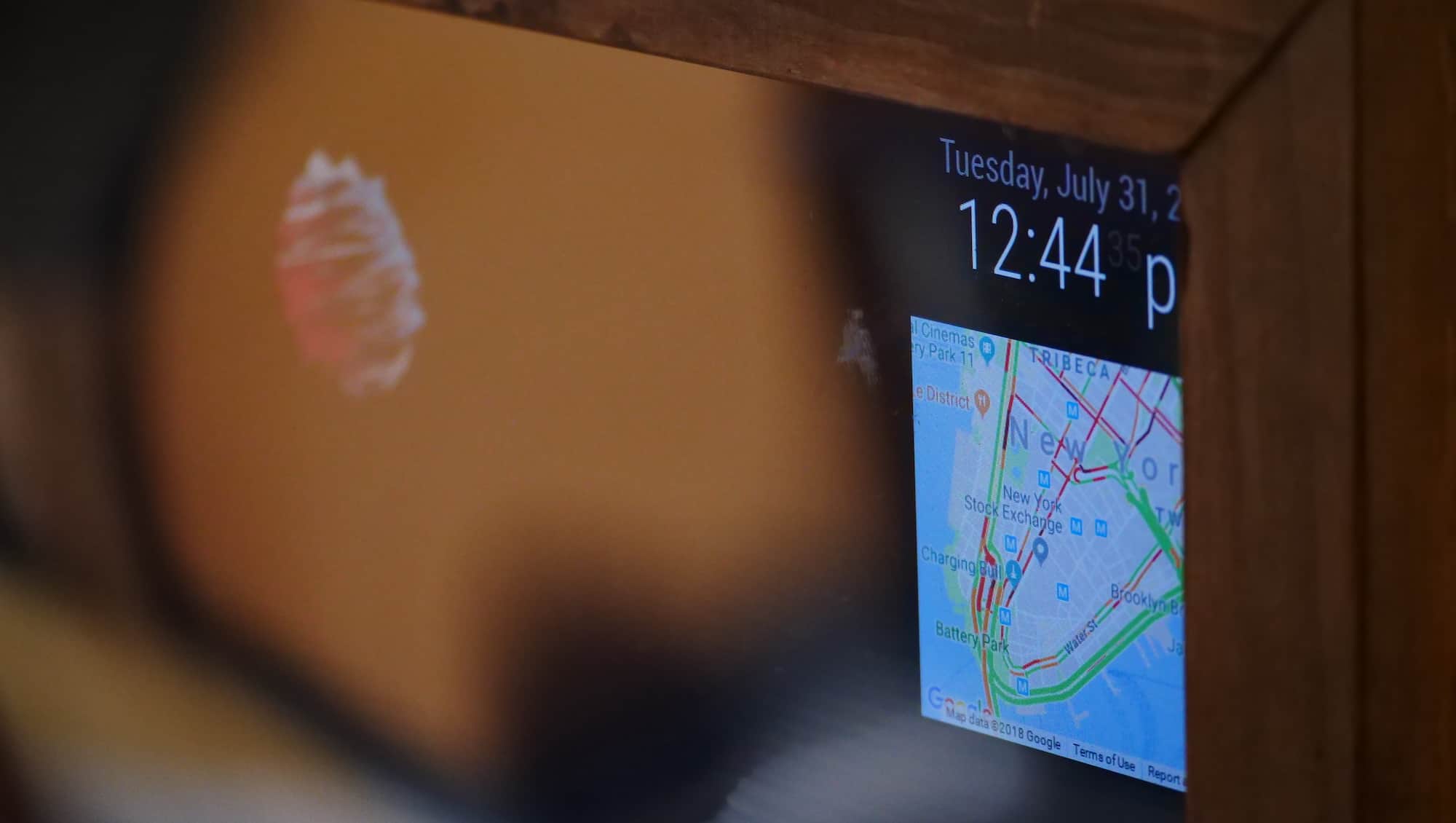Final Milestone
Third Milestone
Second Milestone
Map
-
Calling the Developer API
The raspberry pi calls the developer API from Google and requests a pre-formatted map.
-
Giving the API a Specifically Generated Key
The API key grants access to the API's information on foreign devices.
-
Specifying the Prefered Location on the Map
The program gives the map a set of coordinates as a center point for the map that the user can change.
-
Displaying the Map with Local Traffic Information
Pretty self explanitory...
Weather Forecast
-
Calling the Developer API for a Forecast from any Website
The program calls for information regarding the weather for the next seven days.
-
Displaying the Forecast
The forecast API does not need an authentication key, so the program just displays it directly.
News
-
Calling the Developer API for a Calendar from any Developer-Oriented Website
The program calls for information regarding date for the next 30-31 days (29 or 28 days for February).
-
Displaying the Forecast
The calendar API does not need an authentication key, so the program just displays it directly.
First Milestone
Weather
-
Calling the Developer API
The raspberry pi calls the developer API from DarkSky.net and requests weather information.
-
Giving the API a Specifically Generated Token
The API token is essentially a key that grants access to the API's information on foreign devices.
-
Giving the API the Raspberry Pi's IP Address
The developer API needs to determine the user's location to give accurate data. To do this, it calls the raspberry pi's ip address, which holds information on the location of the wifi or ethernet the pi is using.
-
Assigning Respective icons to Given Weather Conditions
Pretty self explanitory...
-
Displaying the Weather on the Monitor
After all the puzzle pieces are put together, the final product is displayed as a sleek weather display.
Time
-
Taking the Time from the Raspberry Pi
The program calls the time from the pi.
-
Displaying the Time
Again, pretty self explanitory...
News
-
Calling Google's Developer API for News
-
Specifying the Prefered Location of News Outlets to Google
The program tells Google's API which country it wants its news from. In this case, it calls news from outlets in the United States.
-
Displaying the News
The program takes the API with the preferred location and displays the top five headlines.
Starter Project
Useless Machine Circuit Diagrams