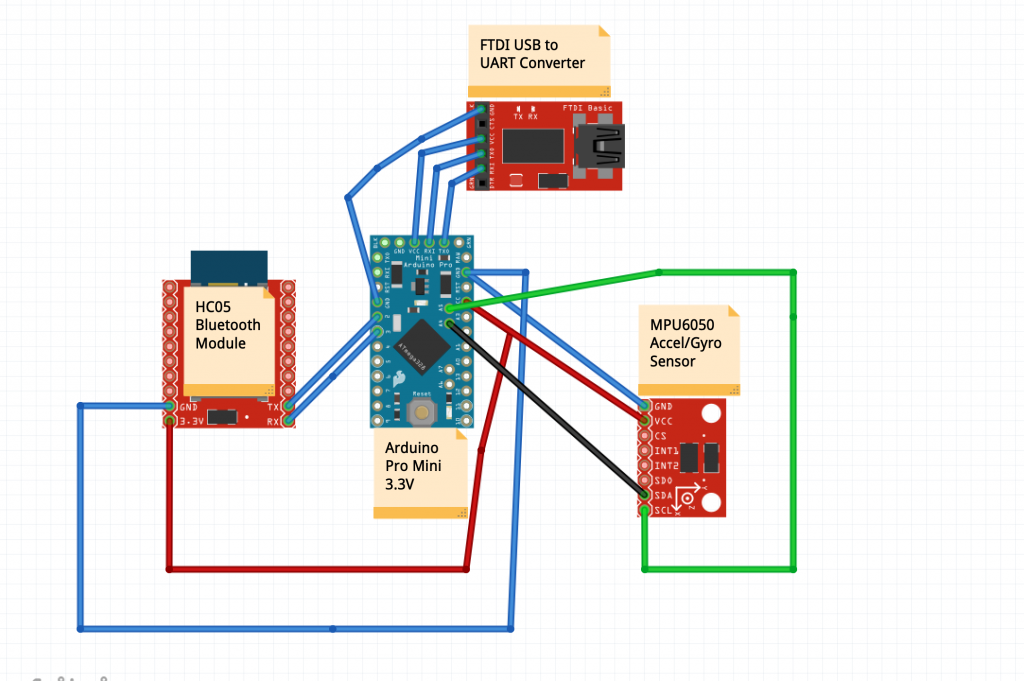DIY Fitbit
Fitbits are extremely useful wearable devices that can be used to monitor steps and calories burned. This DIY Fitbit utilizes Arduino and reports data in an iPhone mobile app to be viewed.
Engineer
Shashwat M.
Areas of Interest
Engineering, Biotech, Finance
School
American High School
Grade
Incoming Senior
Final Project
Second Milestone
First Milestone