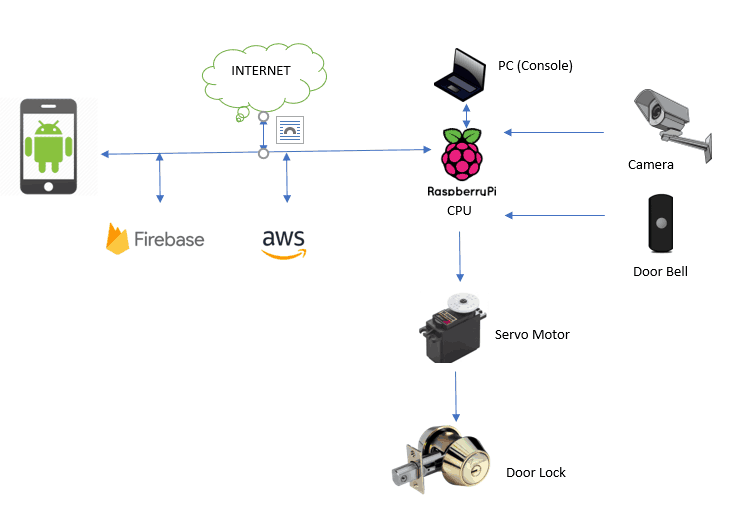For my first milestone, I was able to control my deadbolt lock by a servo. In order to accomplish this I first needed to come up with a design for how I would turn the lock. I wasn’t sure if I should turn the triangular piece from the side of the door, or if I should turn it by attaching a servo in the place of the triangular piece. After thinking about the pros and cons, I decided to remove the triangular piece and attached a servo in the place of it. After removing the triangular piece from the deadbolt I needed to make my custom servo horn so that it could attach to the metal rod. In order to make a custom servo horn I used one of the servo horns that came with the servo and made a bigger hole so that it was the correct size. Then in order to position the servo horn in the center, I needed to attach it to another servo horn. However, I wasn’t sure how I should attach both of the servo horns together. To solve this problem I decided to screw one side together using a screw and hot glue the other side because there wasn’t an appropriate hole on the other side to screw them together. After doing this I needed to attach the servo on one side of a metal plate and the servo horn on the servo on the other side. When I tested it I realized that the servo would move instead of the rod, because the servo wasn’t mounted to the metal plate. In order to mount the servo, I first thought I would be able to drill a couple holes and then screw it onto the plate. When I tried to use the drill to make a hole in the metal plate I saw that it was barely making a scratch on the plate even after a minute of drilling. It was then that I realized that the plate was made of steel which is extremely hard to drill through. In order to attach the servo, I needed to hot glue it to the metal plate. After hot gluing it, I needed to attach the servo to my Arduino. When I attached the wires to the allocated pins I needed to write some code in order to get the servo to run. After trying multiple values I decided that 120 degrees were perfect in order to lock and unlock the door.